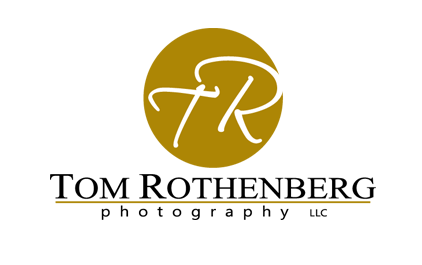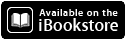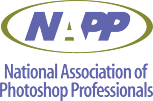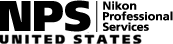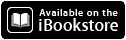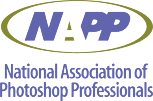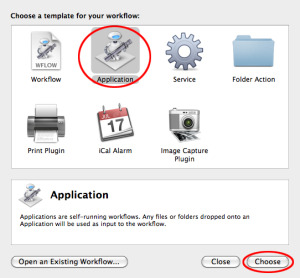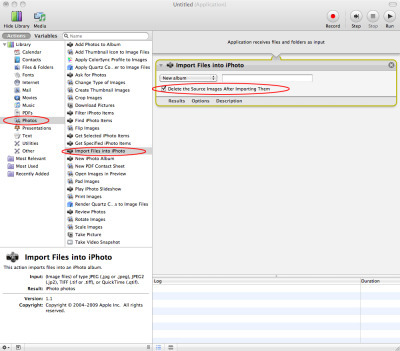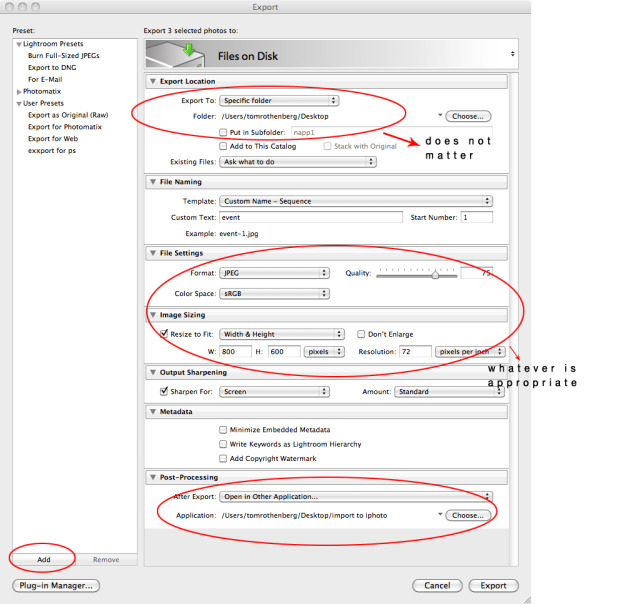portrait retouch
 Monday, January 25 |
Monday, January 25 |  Tom Rothenberg
Tom Rothenberg
 Retouching has gotten a lot of press lately with all crazy stuff on the covers of your favorite entertainment magazines. You know the ones where a celebrities head will be on someone else’s body. In fact the word “Photoshopped” is in nearly everyone’s vocabulary and usually has a negative or artificial meaning. That kind of bothers me, but I understand why some may think in those terms. But those examples of body snatching are not a true example of a portrait retouch.
Retouching has gotten a lot of press lately with all crazy stuff on the covers of your favorite entertainment magazines. You know the ones where a celebrities head will be on someone else’s body. In fact the word “Photoshopped” is in nearly everyone’s vocabulary and usually has a negative or artificial meaning. That kind of bothers me, but I understand why some may think in those terms. But those examples of body snatching are not a true example of a portrait retouch.
So why do we retouch?
Well it’s pretty obvious and you already know I am sure. People want to look their best and as photographers we share that desire. The problem occurs when we point that very-high megapixel still camera and press the shutter. It is unfair really. We are all beautiful and all so very imperfect. However, we tend to look at photographs differently than how we look at others in person. You would never to go up to someone, inches from their face, and study their characteristics and imperfections. But in a still image we have an opportunity to dissect and study that moment in time. Not seeing people as they really are. That is the unfair part.
Say someone had a small blemish one day. In person you may not even notice cause it isn't important and probably not even visible to you. But in a high resolution photograph it might take a life of it’s own.
Another scenario is that people have bad days. Maybe that day they have a pimple, red eyes or even cut themselves shaving that morning. Again, not how we see them in real life. Or maybe it's even the fault of the photographer by not capturing a good angle or ensuring flattering light.
The level of a retouch is totally a subjective thing. In fashion and marketing we tend to go over the top and try to make perfect looking humans. I have never met any of those perfect humans in real life. Wonder where they hang out?
But in general portraiture it is typically something less than the “china doll” look. How much, how little? Just depends on the client, style and the desired effect.
So next time you hear someone say that was “Photoshopped”, I hope you consider all the possible reasons one would retouch.
 before
before
Special note to photographers/retouchers
If you do any major retouching, only show the clients the edited version. Nobody wants to see how bad they looked in the original image. Seeing a major retouch before/after only magnifies what you did and can make someone feel like crap.
 retouched by Tom Rothenberg
retouched by Tom Rothenberg